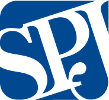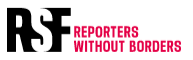We've had some reports of Chrome users experiencing issues using the site. We've also noticed unusual behavior using Chrome with certain features of the site such as calendar and comments.
For Chrome users experiencing issues with LCN. Here's some things to try:
1. Check you're updated to the latest version of Chrome. Go to Wrench > About Google Chrome and allow Chrome to update. If not, you can update Chrome manually. [1]
2. Log out of LCN completely and clear your browser cache. [2]
3. Your Chrome profile may be corrupted, try creating a new one. [3]
4. (Windows only) If that doesn't solve the problem:
- Close Chrome.
- Start > Run (or search for run if you're using Vista/7)
- Type 'cmd' (without quotes) and hit enter
- Once the black box appears, enter 'ipconfig /flushdns' (without quotes) and hit enter
- Once that completes, enter 'ipconfig /renew' (without quotes) and hit enter
- Once that completes, close the window, reopen Chrome and retry.
5. Disable any browser themes/extensions to see if they are causing the behaviour you're seeing.
6. Update/reinstall Java and Flash.
7. Try opening the website under another user account on your computer.
8. (Windows only) Check for problems with protected system files. Go to Start > Run. Enter the following: "SFC.EXE /SCANNOW" (without the quotes and make sure there is a space between SFC.EXE and /SCANNOW). This initiates the Microsoft utility that will scan and repair problems with protected system files on your computer.
9. If you cannot get on LCN using any browser, your computer may have been infected by a virus or malware; consider running a full security scan with reputable, up-to-date antivirus software such as Microsoft Security Essentials, McAfee or AVG.
If all else fails, it may not be the fault of your computer, but rather that LCN itself is having issues. You can check the status of known issues on LCN over at http://www.lakeconews.com/index.php?option=com_content&;view=section&layout=blog&id=3&Itemid=206

 How to resolve AdBlock issue?
How to resolve AdBlock issue?